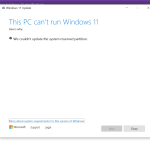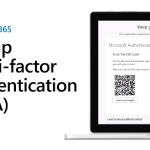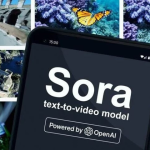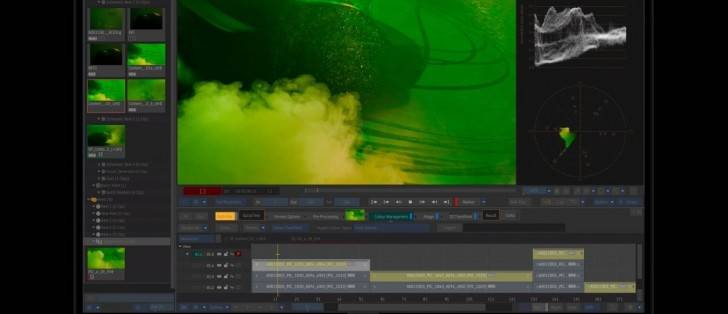How to Check CPU Temperature on PC and Mac
Your computer’s CPU can get hot, especially under heavy workloads. Excessive heat can affect performance, cause crashes, or even damage components. Monitoring your CPU temperature can help prevent these issues. Here’s how you can check and manage CPU temperature on both Windows and macOS.
Why CPU Temperature Monitoring Matters
An overheating CPU will throttle performance to avoid damage. This not only slows down your work but also puts extra strain on components, potentially reducing your computer’s lifespan. Unfortunately, most PCs and Macs don’t have built-in temperature monitors, so you’ll need to use external software.
Checking CPU Temperature in Windows
If you prefer not to install software, you can check your CPU temperature from the BIOS. To access the BIOS, restart your computer and press a key like Delete, Esc, or Enter, as shown on the screen during startup. Each BIOS looks different, so refer to your specific BIOS to find the temperature reading.
For continuous monitoring, download a tool like Core Temp. It’s easy to use and shows the current, lowest, and highest CPU temperatures in real-time. To keep it visible, go to Options > Settings, and configure it to display the temperature in your taskbar.
Monitoring CPU Temperature on macOS
For Mac users, the Terminal can display CPU temperature. Open Terminal from Launchpad > Other > Terminal and enter:
cssCopy codesudo powermetrics --samplers smc |grep -i "CPU die temperature"
Enter your admin password and press Enter. After a few seconds, the CPU temperature will appear. This method requires re-entering the command each time you close Terminal.
For a simpler option, try the Fanny app. Once installed, configure Fanny’s settings to display CPU temperature in the menu bar for easy access. Alternatively, advanced users may prefer iStat Menus, which offers more monitoring features for $12.
What Temperature Is Too High?
Every CPU has a temperature limit (TJ Max), usually between 95° C and 105° C. If your CPU approaches this limit often, it’s likely throttling performance to cool down, which can affect your computer’s speed and longevity.
How to Lower CPU Temperature
If your CPU runs hot, consider these solutions:
- Clean Dust: Open your computer and blow out dust with compressed air to improve airflow.
- Adjust Fan Settings: In tools like MSI Afterburner, increase fan speed for better cooling.
- Replace Thermal Paste: For desktops, reseating the CPU cooler and applying fresh thermal paste can improve cooling.
By monitoring and managing CPU temperature, you can keep your computer running smoothly and extend its lifespan.