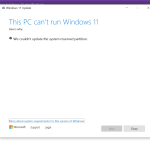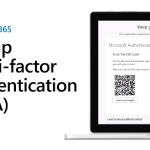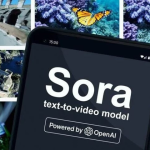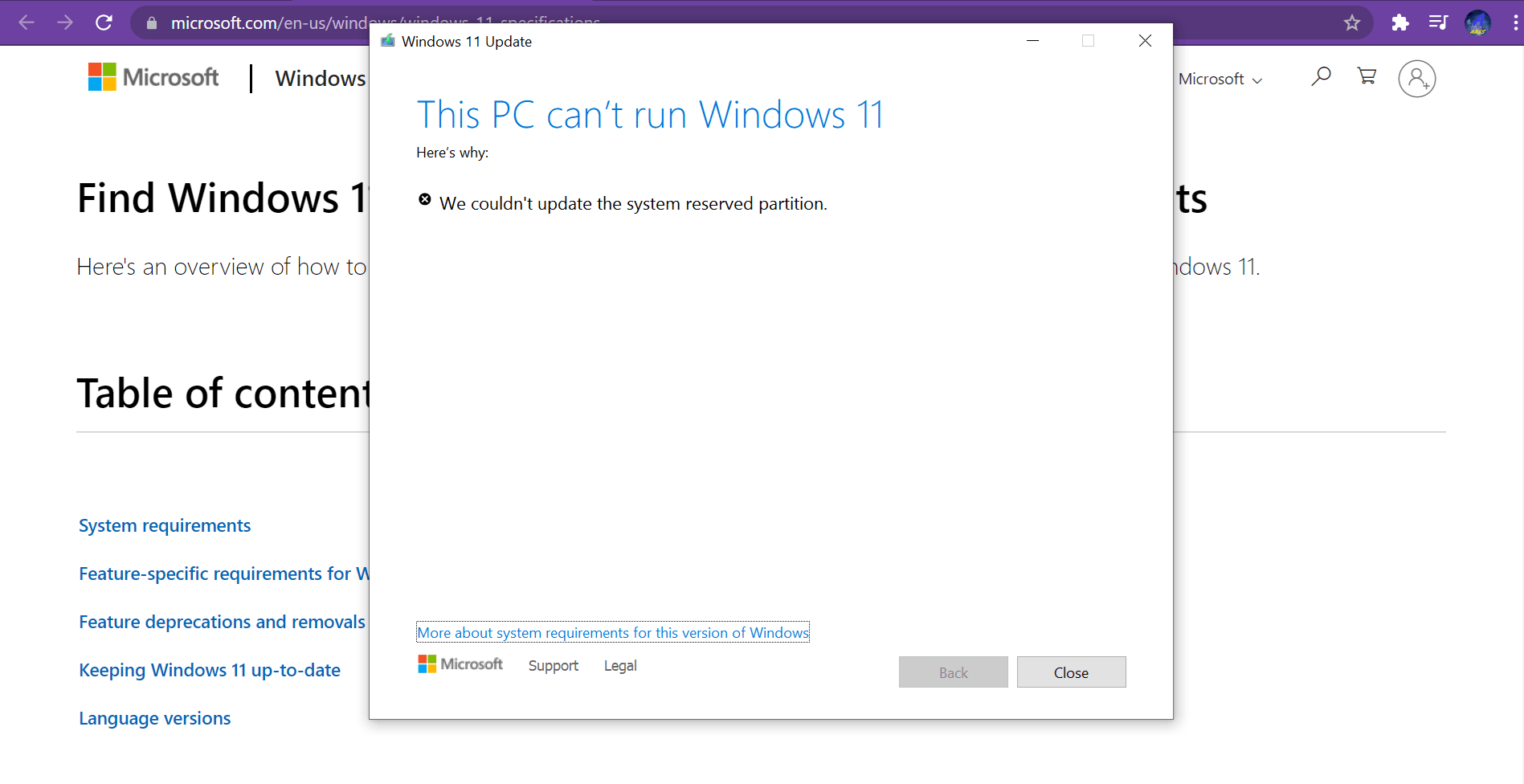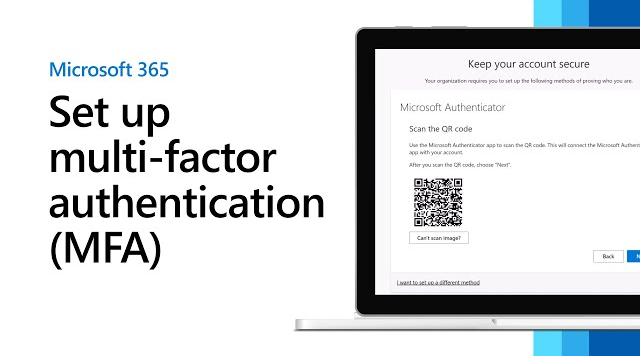Solving the “We Couldn’t Update System Reserved Partition” Issue in Windows 11
The “We couldn’t update system reserved partition” error often arises during Windows 11 installation or upgrade processes. This issue occurs due to insufficient free space on the System Reserved Partition (SRP). The SRP needs at least 100 MB of free space to allow updates or installations. This guide provides a step-by-step solution to resolve this issue.
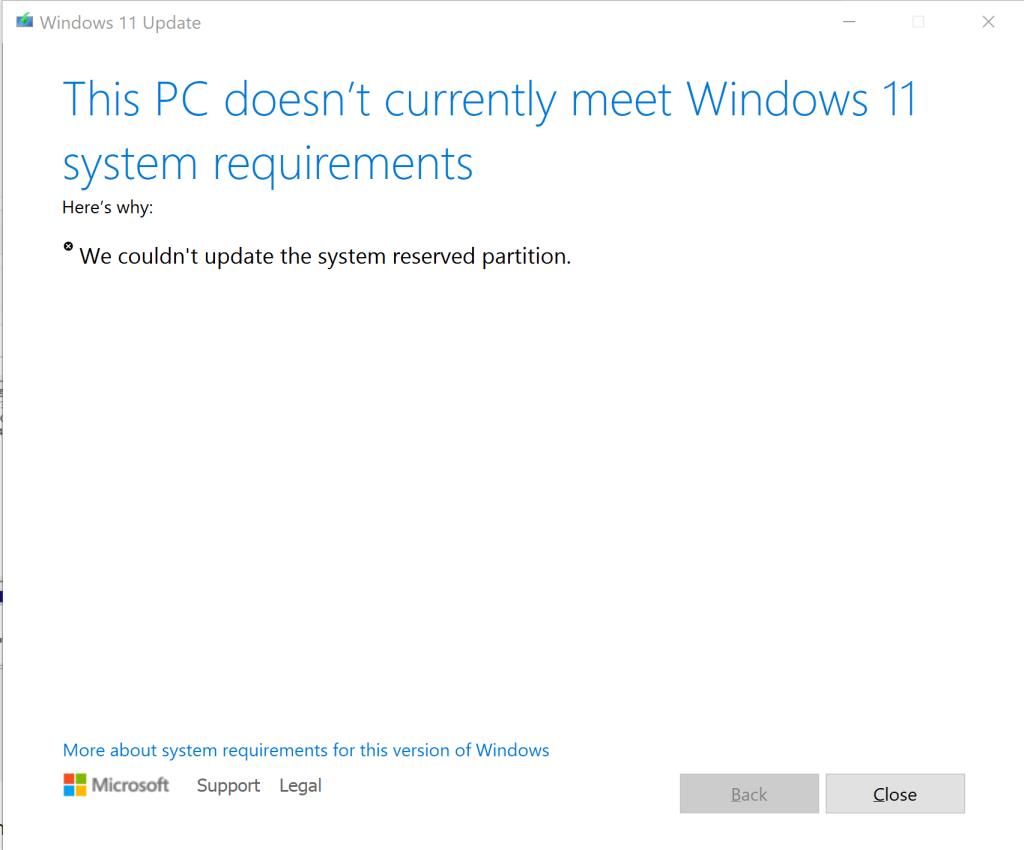
Solution Overview: By assigning a drive letter to the SRP, accessing it, and deleting unnecessary files, particularly fonts, you can free up space required for the update. Follow the commands below carefully.
Step-by-Step Guide:
- Open Command Prompt with Administrator Privileges
- Press Windows + S, type cmd, right-click on Command Prompt, and select Run as administrator.
- Assign a Drive Letter to the System Reserved Partition (SRP):
Run the following command to assign the letter Y to the SRP: - mountvol y: /s
- Access the System Reserved Partition:
Navigate to the newly assigned drive: - Y:
- Navigate to the Fonts Folder:
Change directory to the Fonts folder within the SRP: - cd EFI\Microsoft\Boot\Fonts
- Delete Unnecessary Fonts:
Remove unnecessary font files to free up space. Use the following command: - del *.*
Note: Be cautious while using this command as it deletes all files in the specified folder. Ensure you only remove unnecessary fonts.
Read Also: How to set up your Microsoft 365 sign-in for multi-factor authentication
- Verify Free Space:
Check the available space in the SRP. If additional space is needed, review other folders within the SRP for further cleanup. - Unmount the Drive:
Once the cleanup is complete, unassign the drive letter Y: - mountvol y: /d
- Retry the Windows 11 Update/Installation:
Proceed with your Windows update or installation process. The error should no longer appear.
Important Notes:
- Deleting files from the SRP is a sensitive operation. Avoid deleting essential files, as it may affect the boot functionality.
- If you’re unsure about specific files, consult with a professional before proceeding.