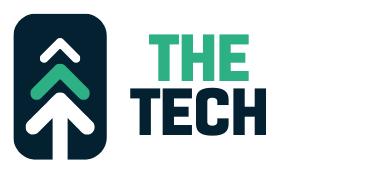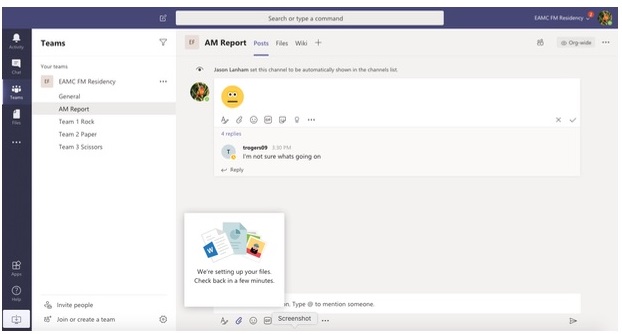Microsoft Teams – We’re setting up your files. Check back in a few minutes.
Seeing the message “We’re setting up your files. Check back in a few minutes.” in Microsoft Teams can be frustrating, especially if you need to access files urgently.

But don’t worry, there are ways to resolve this! Here are some things you can try:
Simple fixes:
- Wait it out: This is the most straightforward solution. Often, it takes a few minutes (sometimes up to 15) for Teams to create the file storage for your new team or channel. So, grab a coffee and come back in a bit.
- Refresh the page: Try refreshing the Teams page to see if the files have loaded. You can also try restarting the Teams app altogether.
- Sign out and sign in again: Sometimes, signing out and signing back in can resolve temporary glitches.
Troubleshooting:
- Check the Files tab: Go to the Files tab of the specific team or channel where you’re experiencing the issue. You might be able to access files directly there even if the message is still showing.
- Try uploading a file: Sometimes, uploading a new file can trigger the file setup process to complete. This can be worth a try, especially if you haven’t tried accessing any files yet.
- Clear Teams cache: Clearing the Teams cache can sometimes resolve issues with file access. Follow the steps for your specific platform (Windows, Mac, etc.) to clear the cache.
- Check for updates: Make sure you’re using the latest version of Teams. Check for updates and install them if available.
Advanced solutions:
- Contact your IT administrator: If you’ve tried all of the above and are still having trouble, contact your IT administrator. They might have more information about the specific issue and can help you troubleshoot further.
- Report the issue: You can also report the issue directly to Microsoft. This helps them identify and fix problems that affect other users.
Additional tips:
- Be patient: Setting up files can take a little time, especially for large teams or organizations.
- Keep trying: Don’t give up if the first solution you try doesn’t work. There are usually multiple ways to resolve this issue.
- Check online resources: You can find many helpful troubleshooting tips and guides online, including on the Microsoft website and community forums.