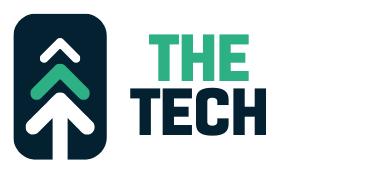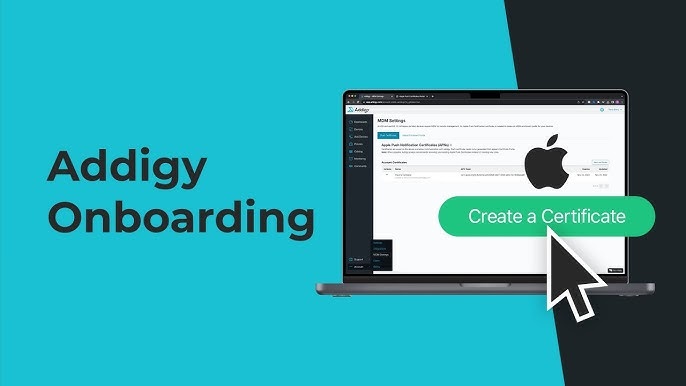How to Configure Automated Device Enrollment in Addigy
Addigy is a cloud-based Apple device management platform that allows IT administrators to manage and configure macOS and iOS devices. Automated Device Enrollment (formerly known as DEP – Device Enrollment Program) is a crucial feature for provisioning and configuring Apple devices seamlessly. Here’s a general guide on how to configure Automated Device Enrollment in Addigy. Please note that the exact steps and interfaces may have evolved since then, so I recommend referring to Addigy’s official documentation or support resources for the most up-to-date instructions.
Prerequisites:
- Addigy Account: Ensure you have an active Addigy account and administrative access.
- Apple Business Manager (ABM) or Apple School Manager (ASM) Account: You’ll need to have an ABM or ASM account associated with your organization. This is essential for Automated Device Enrollment.
Configuration Steps:
- Login to Addigy:
- Go to the Addigy website and log in to your Addigy account.
- Connect Your ABM or ASM Account:
- In the Addigy dashboard, navigate to the “Integrations” or “Accounts” section.
- Select “Apple Business Manager” or “Apple School Manager” and follow the on-screen instructions to connect your ABM or ASM account to Addigy. This step is crucial for device enrollment.
- Create Profiles and Policies:
- Once your ABM or ASM account is linked, you can create profiles and policies in Addigy for device configuration. These profiles can include settings, restrictions, and applications you want to deploy to enrolled devices.
- Configure Automated Device Enrollment:
- In the Addigy dashboard, navigate to the “Enrollment” or “Devices” section.
- Click on “Automated Device Enrollment” or a similar option.
- Follow the prompts to configure settings for Automated Device Enrollment. This typically involves selecting profiles, policies, and organizational units.
- Assign Devices:
- In ABM or ASM, assign devices to your organization.
- When devices are assigned to your organization, they will automatically appear in your Addigy dashboard, ready for management.
- Device Setup:
- When users unbox and power on devices, they will go through the Automated Device Enrollment process. During setup, they will be guided to enroll the device in your organization’s management.
- Manage Devices:
- In Addigy, you can remotely manage and configure the enrolled devices, apply policies, install applications, and ensure they comply with your organization’s security and management requirements.
- Monitor and Troubleshoot:
- Continuously monitor your devices through the Addigy dashboard. If any issues arise, you can troubleshoot and resolve them remotely.
Please be aware that the specific steps and terminology may vary based on the Addigy platform’s updates and changes. Therefore, it’s crucial to consult Addigy’s official documentation or support resources for the most accurate and current guidance on configuring Automated Device Enrollment.